Deepin Linux – Default Applications
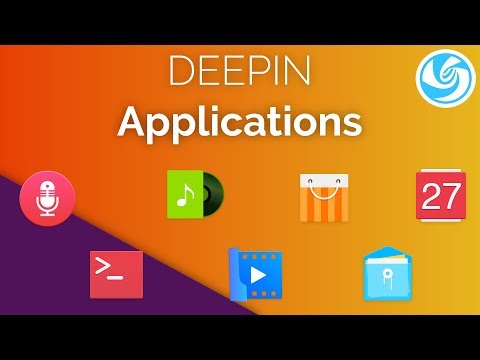
We already looked at the basics of the Deepin desktop, now, it’s time to take a look at the Deepin default applications !
Looking for great soundtracks for your video projects ?
Get your first free track from Ritual Music : http://bit.ly/2ARRBHq
Promo Code: WELCOMETORITUAL
Deepin File manager
It’s a custom, simple and efficient application. It does handle two view modes, icons and list, but does not offer a column view, unfortunately. It supports tabs, and has baked in search, which works fine, and can be activated just by typing any file or folder’s name in the adress bar. You can also add color labels, named tags here, to any file or folder, and find them automatically in the places bar, which is a nice touch.
Deepin Calendar
Deepin Calendar is on the simple side of applications, as far as calendar apps go. It’s actually more of a widget than a full fledged calendar. It only shows you the different days in a month view, and does not allow for meeting creation, or any other interaction. It’s extremely basic, and while it looks good, it does not handle any kind of necessary features in such an application.
Deepin Image Viewer
Pretty basic as well, this is no photo manager, but simply a way to show a given image. It only lets you rotate the picture you’re looking at, or delete it. It also doesn’t fit the image to the size of the window by default, which force you to click at least once before viewing a photo comfortably. You can also display an image’s info through the right click menu.
Deepin Music
A basic music player, Deepin Music allows you to play your tracks, favorite them, loop or shuffle the playing list, and create playlists. There is no artist or album view, and filters are scarce, not offering genres, for example. It does support lyrics and search, but that’s about it. You also get the Dark Theme option, as well as choosing whether to leave the app in the tray instead of closing it when you close its window.
Deepin Movie
The default video player for Deepin, is deceptively simple. It allows you to play a file, a CD/DVD, or queue all video contents of a folder. It has a surprising amount of shortcuts, for quicker access to a lot of playback features.
Deepin Terminal
THis is the default terminal emulator on Deepin. It does, as most Deepin apps, look very pretty, using transparency, and even blur if you turn it on in the settings. It handles tabs, and themes, with a healthy selection offered by default. Deepin Terminal also allows you to add remote servers to manage distant machines and save them. You can also set up custom commands, with aliases to execute complete commands with a handy shortcut, for example, typing “update” to execute “sudo apt update”.
Deepin also has a “quake” mode, which lets you invoke a terminal window with alt + F2, which slides out from the top edge of the screen.
Deepin Editor
It handles tabs, syntax highlighting, and allows you to change themes for those who like to look at their text files on a colored or dark background. In the settings, you can change the shortcuts, the font style and size, as well as how many spaces a tabulation will add.
It’s too light for heavy duty coding, but for people who only need to make quick edits to a file or two, it does its job well.
Deepin Store
The Deepin Store is the application manager for Deepin. It has a very well though out layout, with app categories on the left, and a showcase of applications on the right. Deepin uses its own repositories, which are not always up to date, but well curated. It allows you to switch regions, from China to International, which seems to filter out Chinese specific app options, and change the app highlights.
Deepin Utilities
Deepin also ships with a ton of utilities. It has its own screenshot tool, which lets you select the portion of the screen, and even annotate on the fly, with shapes, arrows, texts, and color and font size selection. You can choose to autosave the screenshot, or save it someplace else, and can even handle the quality. It’s the proof you can pack a ton of features in a very simple UI.
Deepin Screen Recorder is the default screen recorder, but it doesn’t seem to work for me. It can record Gifs, and MP4, and any portion of your screen, which is handy, but on my computer, it produces unreadable files, even on VLC.
Follow me on Twitter : http://twitter.com/thelinuxEXP
-~-~~-~~~-~~-~-
Also Watch my Experience with Manjaro Budgie on a Full AMD Linux Build:
https://www.youtube.com/watch?v=rZdj4Q08fBg
-~-~~-~~~-~~-~-
Comments are closed.