How to install SQL Server 2019 Developer and SQL Server Management Studio (SSMS) – for FREE
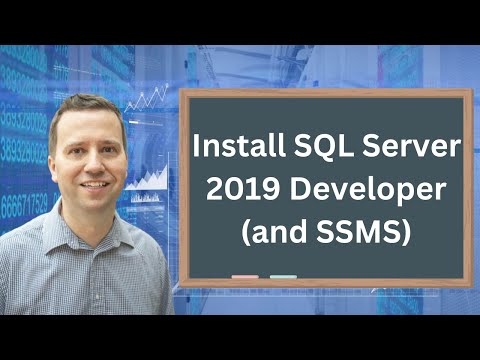
In this video, we’ll have a look at how to install SQL Server 2019 Developer edition, SQL Server Management Studio (SSMS) and Azure Data Studio on your Windows 8 or Windows 10 computer – for FREE.
My SQL Server Udemy courses are:
70-461, 70-761 Querying Microsoft SQL Server with T-SQL: https://rebrand.ly/querying-microsoft-sql-server
98-364: Database Fundamentals (Microsoft SQL Server): https://rebrand.ly/database-fundamentals
70-462 SQL Server Database Administration (DBA): https://rebrand.ly/sql-server-dba
Microsoft SQL Server Reporting Services (SSRS): https://rebrand.ly/sql-server-ssrs
SQL Server Integration Services (SSIS): https://rebrand.ly/sql-server-ssis
SQL Server Analysis Services (SSAS): https://rebrand.ly/sql-server-ssas-mdx
Microsoft Power Pivot (Excel) and SSAS (Tabular DAX model): https://rebrand.ly/microsoft-powerpivot-ssas-tabular-dax
—-
The good news is that you don’t need a server to install it – your desktop and laptop will probably be fine.
In this video:
1. We will download SQL Server Developer Edition – for free. It used to sell for US$200.
2. We will then install SQL Server Developer Edition. What is very important is not selecting all of the options, but just a few.
3. We will then install SQL Server Management Studio (SSMS). This is the front-engine, the part that you will use.
Comments are closed.