Full Install of Caddy + DuckDNS + Jellyfin with in Depth Setup for Windows
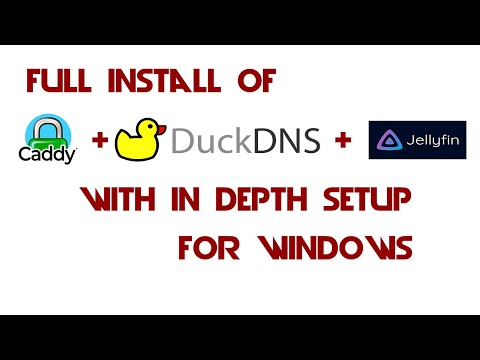
Downloads
Jellyfin Server
https://jellyfin.org
Caddy
https://caddyserver.com/download
(NOTE): Caddy has changed the way duckdns works. You no Longer need the TLS verification i have updated this in the link below.
Caddyfile Example Download:
https://github.com/DevilsDesigns/Youtube-Docs/blob/main/Caddy-Examples/DuckDNS/Jellyfin/Caddyfile
View Caddyfile Example:
https://github.com/DevilsDesigns/Youtube-Docs/wiki/Caddy-Examples#duckdns
NSSM
https://nssm.cc/download
DuckDNS
https://duckdns.org
Finding Your Extrnal IP
https://www.ipchicken.com/
Extra Instructions
Finding Your Internal IP command
ipconfig
Windows Firewall Ports
80, 443, 2019
(NSSM Note)
Most Users use X64 only older systems and some mobile CPUs use x86
Portforwarding on Router
Use your internal IP Using caddy
192.168.x.xxx 80
192.168.x.xxx 443
192.168.x.xxx 2019
Testing Caddy in Powershell
./caddy run –config Caddyfile
NSSM Commands
Install a New Service
NSSM install NAME-OF-AUTOSTART
Starting a Newly Created Service
NSSM START NAME-OF-AUTOSTART
Stopping a running Service
NSSM STOP NAME-OF-AUTOSTART
NSSM Caddy Setup in popup box
run –config ./Caddyfile
Check Out our Discord for More Help!
https://discord.gg/9DDRsn3jxD
Check Out or Wiki for More Written Tutorials
https://github.com/DevilsDesigns/Youtube-Docs/wiki
Comments are closed.