How to Buy/Register a domain name – Pay with Mobile Money (Ghana)
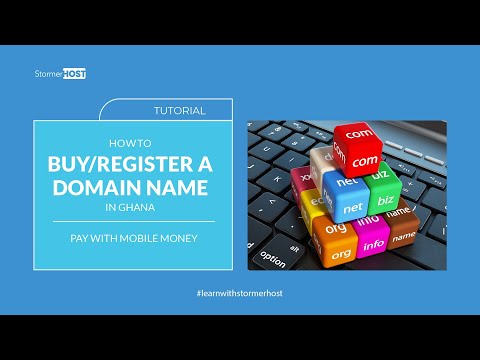
A domain name is not the same as a website or web hosting service but rather an address of your website which is typed in the address bar of your browser.
Here is a simple tutorial on how to register a domain with StormerHost -Pay with Mobile Money (Ghana).
Step 1.
Open your browser and enter our domain name. i.e. stomerhost.com. This takes you to our website.
Step 2.
Go to domains and click on domain registration. That takes you to the Domain Name Registration Interface.
Step 3.
Enter your domain name in the search box and click on the search to check the availability of your domain name.
You will be given an option to add the domain name to cart if available. Click Add to cart to proceed with your order.
Step 4
Click on the Checkout. This takes you to the Domains Configuration page and you get to enable our free DNS Management and Email Forwarding by ticking in the box. We also recommend you enable ID Protection for your domain with an extra cost of GHS 25 (Completely Optional). Scroll down to check the nameservers and click continue to the next page. Your nameservers can be updated later in your client area if not sure of nameservers to use. To use our free DNS service, eg. if you want to connect the domain to your blogger website you can enter
• ns5.stormerhost.com
• ns6.stormerhost.com
• ns7.stormerhost.com
• ns8.stormerhost.com
to replace the default values and continue.
Step 5.
Scroll down and click on check out. This takes you to the checkout page. You can login to your account if you have an existing account by clicking Already Registered? or enter your details to register a new account with us. I will enter my details to create a new account since I don’t have an account with StormerHost.
You can then choose a payment method and click on complete order. I will use the mobile money/credit card auto option for this tutorial.
Select Mobile money.
Enter your mobile money number.
A prompt will be sent to your mobile money number to approve the transaction. You will be redirected to the order confirmation page after your payment has been verified.
Step 7.
Click on continue to Client Area to log into your client area. You can quickly go to your email to verify the email for your account and domain registrant email address. After that, you go back to your client area, click on domains. You will see your domain name there and the status will active.
Thanks for watching this tutorial. If you have any questions you can call our support line or send us a message on our website and don’t forget to like and subscribe to our channel.
STORMERHOST.COM
Comments are closed.