How to Install Fonts on Your PC
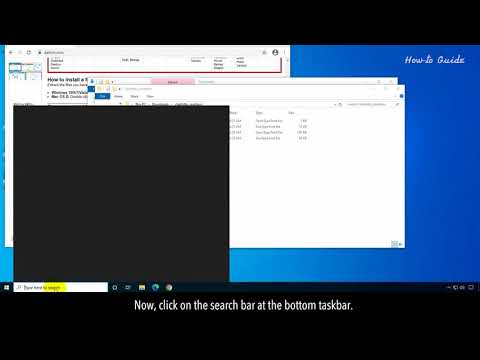
You can convey your message more effectively by using the right font. In this video, we will learn how to install fonts on your PC. Let’s jump into the tutorial.
1. Open your web browser, and type free fonts download in the search bar and press enter key on your keyboard.
2. You will find many website links in the result.
3. We are clicking on the DaFont link because this is a very popular font site.
4. You will find many free fonts here.
5. On the right side of a Font name, click on the Download button.
6. Your selected Font will download as a Zip file.
7. Go to the font’s download location on your PC.
8. Right-click on the Font zip file, and then click on Extract All…
9. Select a Destination to extract the Zip file, then click on the Extract button.
10. After extract the file, you may find two types of Font files, one is the OpenType font file, and the second could be the TrueType font file.
11. Keep in mind, if you see any file with exe extension then please don’t download or install it because it may be a virus or malware.
12. Now, click on the search bar at the bottom taskbar.
13. Type Control Panel, and you will find the Control Panel App link in the result.
14. Click on Control Panel, to open it.
15. In the Control Panel window, click on the dropdown menu next to View by:
16. Click on the Large icons.
17. Click on the Font icon to open it.
18. You will see all the installed fonts in the Fonts window.
19. Select the font files that you want to install, and drag these to the Fonts window.
20. If a particular font is already installed then you will see an alert box, click on Yes to if you want to replace that font with a new file.
21. The font will install on your PC.
22. After the font installation completion, you can use your newly installed font in your design or document.
Please subscribe to our channel.
Content in this video is provided on an “as is” basis with no express or implied warranties whatsoever. Any reference of any third party logos, brand names, trademarks, services marks, trade names, trade dress and copyrights shall not imply any affiliation to such third parties, unless expressly specified.
Comments are closed.