How to fix wireless capability is turned off windows 7
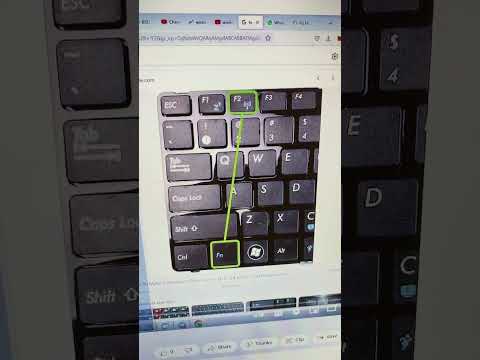
I invest here: https://bit.ly/3PQq7Yg
How to fix the “wireless capability is turned off” error in Windows 7.
Here’s a step-by-step tutorial with pictures that you can follow:
1) Locate the wireless switch on your laptop:
Some laptops have a physical switch that you can use to turn the wireless adapter on and off. Check your laptop’s manual or the manufacturer’s website to see if your laptop has a physical switch and where it’s located.
2) Check if the wireless adapter is enabled in Windows:
Go to the “Start” menu and click on “Control Panel.”
In the “Control Panel,” click on “Device Manager.”
Find the “Network adapters” section, then click on the “+” sign to expand the list.
Right-click on your wireless adapter, then select “Enable” if it is disabled.
3) Make sure that the wireless adapter drivers are up to date:
Right-click on your wireless adapter in the “Device Manager,” then select “Properties.”
Go to the “Driver” tab, then click on “Update Driver.”
If an update is available, follow the prompts to install it.
4) Reset the network adapter:
Go to “Control Panel,” then “Network and Sharing Center.”
Click on “Change adapter settings.”
Right-click on your wireless adapter, then select “Disable.”
Wait for a few seconds, then right-click on it again and select “Enable.”
5) Uninstall the wireless adapter and restart the computer:
In the “Device Manager,” right-click on your wireless adapter and select “Uninstall.”
Restart your computer. Windows should automatically reinstall the drivers for the wireless adapter.
I hope this tutorial with pictures helps you fix the “wireless capability is turned off” error in Windows 7! Let me know if you need any additional assistance. .
Comments are closed.