Flask Video Capture | JavaScript Editor | Music Player | Video Resizer #python #flask
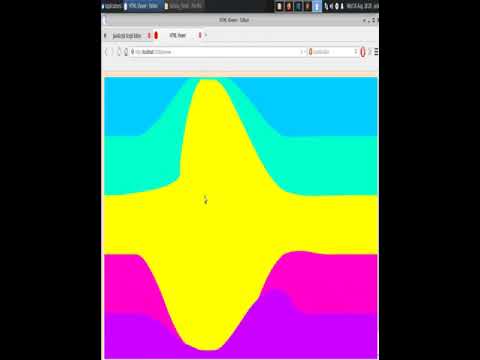
This Flask application has various routes and functionalities for handling different tasks:
1. Import Statements: The application starts by importing necessary modules including Flask, logging, shutil, os, base64, PIL (Python Imaging Library), io, and subprocess.
2. Flask App Setup: An instance of the Flask app is created.
3. Logging Configuration: The logging configuration is set up using the `basicConfig` method. A rotating file handler is used to manage log files, ensuring the log file doesn’t grow too large.
4. Constants and Paths: The `DIR` constant is defined, representing the static directory. The `script_file` path is set up to store the content of the script.
5. Routes and Functionalities:
– **index**: This route serves the main index page. It renders an HTML template named ‘index.html’ and logs an informational message.
– **favicon**: This route generates a favicon.ico image with a yellow square and a red circle. The image is constructed using PIL and returned as a response.
– **plain_html**: This route serves a plain HTML page named ‘NOTES.html’.
– **edit_script**: This route allows users to edit a JavaScript script. It lists available script files and allows users to select a script for editing.
– **save_script**: This route handles the saving of the edited script content. It retrieves the updated content from a form and saves it to a file.
– **preview**: This route displays a preview page with dynamic HTML content and script content from a file.
– **capture_video**: This route captures a video of the screen using the `ffmpeg` command. The captured video is saved with a timestamped filename.
– **capture_square**: This route captures a video of the screen using the `ffmpeg` command, but also scales the output to 512×666 pixels.
6. Running the App: The app is run using `app.run()` with the `debug` mode enabled and set to run on port 5000.
Overall, this Flask application provides a web interface to perform various tasks like editing scripts, capturing videos of the screen, and displaying preview pages with dynamic HTML content. It utilizes Flask’s routing capabilities to manage different actions and present relevant views to users. The logging functionality helps keep track of user interactions and application events.
Join us on an exciting journey as we build a powerful Flask web application step by step, with the guidance of ChatGPT AI. In this hands-on video tutorial, we’ll explore how to create a dynamic and interactive web application using Python, Flask, and various other tools.
Our goal is to develop a multi-functional web app that incorporates cutting-edge features like text-to-speech conversion, database integration, multimedia processing, and more. With the help of the versatile ChatGPT AI, we’ll navigate through various challenges, tackle coding issues, and implement advanced functionalities.
Here’s what we’ll cover in this video:
Setting Up the Development Environment: We’ll start by configuring our development environment, ensuring that we have all the necessary tools and libraries installed.
Creating a Database: Learn how to integrate a SQLite database into the app to store and manage user-generated content.
Interactive User Interface: Explore the creation of a user-friendly interface using HTML, CSS, and Jinja2 templates. We’ll implement forms, buttons, and text areas for seamless user interaction.
Text-to-Speech Conversion: Discover how to use the Google Text-to-Speech library to transform text input into audio output. Watch as ChatGPT helps us troubleshoot any roadblocks we encounter along the way.
Audio and Video Processing: Dive into the world of multimedia processing. We’ll demonstrate how to convert a directory of GIF images into an MP4 video file and showcase the resulting videos.
Log Management and Error Handling: With ChatGPT’s assistance, we’ll effectively manage logs and handle errors in our application. We’ll implement a rotating log file handler to ensure smooth operation and easy troubleshooting.
Creating an Interactive Dashboard: Learn how to set up a dynamic dashboard using Flask, showcasing real-time data and results from various app functionalities.
Throughout the video, ChatGPT will play a pivotal role in problem-solving, offering code suggestions, explaining concepts, and providing valuable insights into best practices. Join us as we collaborate with this AI-powered assistant to create a fully functional Flask app, from scratch to deployment.
Whether you’re a beginner looking to enhance your web development skills or an experienced developer seeking to learn new techniques, this video tutorial is designed to provide a comprehensive and engaging learning experience. Let’s build an impressive Flask web app together, with the guidance of ChatGPT AI!
Comments are closed.