Install CentOS Linux on Hyper-V Windows 10 "2020"
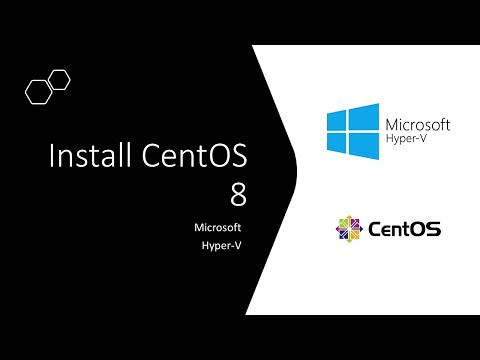
Download Link: https://www.centos.org/download/
Once you have Hyper V setup successfully, please follow the below steps to install CentOS.
Step 1 – Open Hyper V Manager. …
Step 2 – New Virtual Machine Wizard – Specify Name and Location. …
Step 3 – New Virtual Machine Wizard – Specify Generation. …
Step 4 – New Virtual Machine Wizard – Assign Memory.
Step 5 – New Virtual Machine Wizard – Configure Network
Step 6 – New Virtual Machine Wizard – Connect Virtual Hard Disk
Step 7 – New Virtual Machine Wizard – Installation Option
Step 8 – New Virtual Machine Wizard – Completing the New Virtual Machine Wizard
Step 9 – Hyper-V Manager- Virtual Machine Settings
Change Allocated Memory
Change the number of Virtual processor
IDE Controller
Network Adapter
Step 10 – Connect to the virtual machine
Step 11 – Start the virtual machine
Step 12- Installation process should begin
Step 13- Welcome to CentOS setup wizard – select language
Step 14 – CentOS Setup – Installation summary
Step 15- CentOS setup – setup root password and set up user
Step 16- CentOS – Initial Setup
Step 17- CentOS – Login
Step 18- CentOS – Welcome Screen – language preference
Step 19- CentOS – Welcome Screen – Keyboard preference
Step 20- CentOS – Welcome screen – privacy
Step 21- CentOS – Welcome screen – setup online account
Step 22- CentOS – Welcome screen – All done
Comments are closed.