How to import data from Microsoft SQL Server into Microsoft Excel
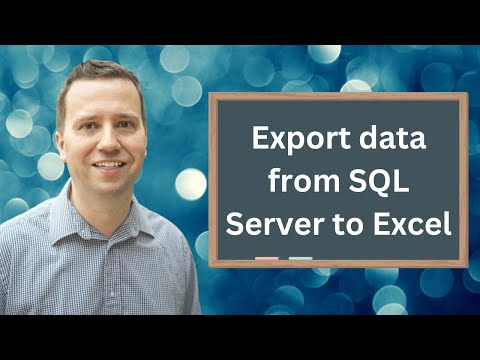
In this video, we’ll have a look at how to import data from SQL Server into Excel.
My SQL Server Udemy courses are:
70-461, 70-761 Querying Microsoft SQL Server with T-SQL: https://rebrand.ly/querying-microsoft-sql-server
98-364: Database Fundamentals (Microsoft SQL Server): https://rebrand.ly/database-fundamentals
70-462 SQL Server Database Administration (DBA): https://rebrand.ly/sql-server-dba
Microsoft SQL Server Reporting Services (SSRS): https://rebrand.ly/sql-server-ssrs
SQL Server Integration Services (SSIS): https://rebrand.ly/sql-server-ssis
SQL Server Analysis Services (SSAS): https://rebrand.ly/sql-server-ssas-mdx
Microsoft Power Pivot (Excel) and SSAS (Tabular DAX model): https://rebrand.ly/microsoft-powerpivot-ssas-tabular-dax
—-
In this video, we’ll show you how to import data from Microsoft SQL Server into Microsoft Excel. By using this simple technique, you’ll be able to easily load data into your Excel spreadsheet.
If you’re looking to import data from a SQL Server database into your Excel spreadsheet, then this video is for you! By following our step-by-step guide, you’ll be able to load your data into Excel quickly and easily. So be sure to watch the video and learn how to import data from Microsoft SQL Server into Microsoft Excel!
—-
There are three different places in Excel where you can load SQL data:
In the main Excel window,
In the Get and Transform window (also known as the Power Query editor), and
In the Power Pivot window (also known as the Data Model).
We’ll have a look at each of these places in this video.
Comments are closed.