How to Install and fully Set up ADB (Android Debug Bridge) – Step-by-step Guide
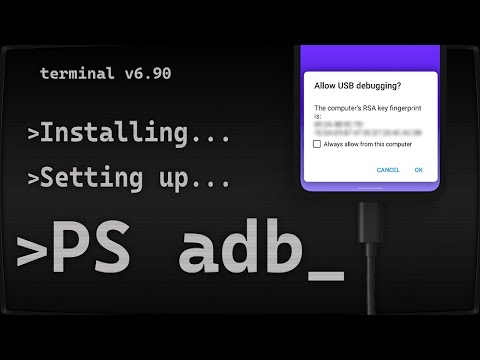
In this guide I will show you how to install and implement ADB commands in Windows Teminal or PowerShell (Windows 11 and Windows 10).
Android Debug Bridge (ADB) is a versatile command-line tool that lets you communicate with a device. The ADB command facilitates a variety of device actions, such as installing and debugging apps, and it provides access to a Unix shell that you can use to run a variety of commands on a device.
🔗 Links:
• SDK Platform Tools: https://developer.android.com/studio/releases/platform-tools
• Windows Terminal: https://www.microsoft.com/en-us/p/windows-terminal/9n0dx20hk701?activetab=pivot:overviewtab
• Microsoft PowerShell: https://www.microsoft.com/en-us/p/powershell/9mz1snwt0n5d?activetab=pivot:overviewtab
• ADB Cheat Sheet by Automate The Planet Ltd.: https://www.automatetheplanet.com/adb-cheat-sheet/
🧐 tl;dr
1. Download and extract SDK Platform Tools.
https://developer.android.com/studio/releases/platform-tools
2. Create a folder named “Android” in “C:” drive.
3. Copy and paste the “platform-tools” folder in “C:Android”.
4. Search for “This PC”. Right click it and click “Properties”. Scroll at the bottom and click “Advanced system settings”. On the new window click “Environment Variables…”.
5. Double click the “Path” variable in System variables. Click “New” and paste “C:Androidplatform-tools” as value. Now you have implemented ADB with Windows Terminal.
6. Turn on USB Debugging on your Android phone and connect it to your PC.
7. Open your terminal of choice, type “adb devices” and push ENTER.
8. Tap “Allow” on your phone.
9. Congrats. Now you can use the ADB commands you want!
Thanks for Watching! 🙂
👍 If you enjoyed the video, please leave a like.
💬 If you have any questions or feedback, please leave a comment!
😎 Become a Pro! ➜ https://www.youtube.com/BredzPro?sub_confirmation=1
❤ Support the channel! ➜ https://ko-fi.com/BredzPro
📷 Check me out on Instagram! ➜ https://www.instagram.com/BredzPro
🐤 Tweet tweet! ➜ https://twitter.com/BredzPro
🎭 TikTok? TikTok! ➜ https://www.tiktok.com/@BredzPro
📘 You still use Facebook? ➜ https://www.facebook.com/BredzProu
🤝 Please respect each other in the comments!
──────────
🥰 Credits:
► Sound of Aging – Max McFerren (2018)
⌛ Chapters:
00:00-00:42 Intro
00:43-00:54 What is needed?
00:55-01:28 Downloading ADB
01:29-02:24 Installing ADB
02:25-03:16 Setting up ADB
03:17-03:40 Turning on developer options
03:41-03:56 Enabling USB Debugging
03:57-05:09 Connecting and using ADB
05:10-05:21 Outro
#adb #android #developers #debugging #guide #techtips #tutorial #smartphone
Comments are closed.