How to install cluster Pacemaker on linux CentOS 7 for SQL Server High Availability
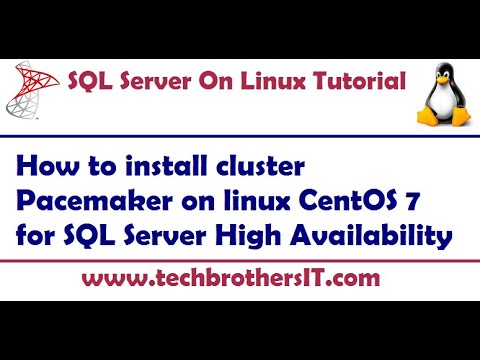
How to Install cluster pacemaker on linux CentOS 7 for SQL Server High Availability video explains below
Validating Nodes IP address
Disable firewall and SELINUX (for Installation Only) — Not Recommended for Prod
Installing pacemaker
Configuring Cluster User, i.e. hacluster
Starting and Enabling Pacemaker services
Adding members node to cluster
Creating and starting cluster
Confuring cluster resources
a) Virtual IP of the cluster
b) Apache Services -httpd– Just to test the failover cluster
Create Constraint of cluster resources
Test Fail-over
Script used in this video:
#How to create Pacemaker Cluster on Linux CentoS 7
# IP Configuration verification of all possible nodes
# installing httpd to verify in the end of cluster on both nodes
yum install httpd -y
# Disable SELINUX and Firewall
vi /etc/sysconfig/selinux
Change SELINUX=enforcing to Permissive and save the file on both nodes and
setenforce 0
systemctl stop firewalld
systemctl disable firewalld
# Install Pacemaker software on both nodes
yum install pacemaker pcs fence-agents-all -y
# Once installed, you will see user created named hacluster – we need reset the password for this user on both nodes
tail /etc/passwd — To see if user is created
passwd hacluster
# Start and Enable PaceMaker Services on both nodes
systemctl start pcsd
systemctl enable pcsd
# Add membership of the cluster using hacluster username
pcs cluster auth TBSLinuxNode1 TBSLinuxNode2 -u hacluster
# Create Cluster named “LinuxSQLCluster” in my case
pcs cluster setup –name LinuxSQLCluster TBSLinuxNode1 TBSLinuxNode2
# View Configuration of the Cluster on both nodes
Cat /etc/corosync/corosync.conf
#Start the cluster
pcs cluster start –all
#Check the status of the cluster and enable the cluster
pcs status
pcs cluster enable -all
# Configure the resources of the cluster
a) Virtual IP of the cluster
pcs resource create VirtIP IPAddr ip=192.168.1.102 cidr_netmask=24 op monitor interval=60
b) apache services (To check the failover, not necessary for SQL Server)
pcs resource create Httpd apache Configuration=”/etc/httpd/conf/httpd.conf” op monitor interval=60s —
# Check the status again to see if resources are configured right and you will notice both resources are created and in stopped state
# Let’s create Constraint and Policies on the cluster
pcs constraint colocation add Httpd with VirtIP INFINITY
pcs property set stonith-enabled=false
pcs property set no-quorum-policy=ignore
pcs property set default-resource-stickiness=”INFINITY”
# Check the status again to see if resources are online
pcs status
# Check virtual IP on active node
ip a
# Now let’s create an HTML page to see where which node our resources are running
vi /var/www/html/index.html
#Type anything for example Hey I am TBSClusterNode1 (if creating on TBSLinuxNode1 in my case) etc. and save it on each node
# Now let’s view the page using IE or any browser
# Let’s failover the cluster and recheck the html page file we just created
pcs cluster stop TBSLinuxNode1
(If it is running on node1, if node2, stop cluster services on that node)
Comments are closed.