Create a Simple Analytical Report in Power BI & PostgreSQL DB
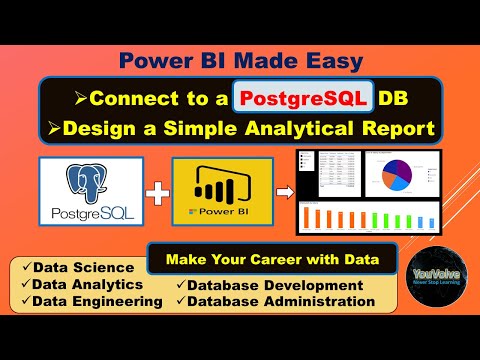
In this video I am demonstrating the steps to create a simple analytical report using Microsoft Power BI and PostgreSQL database as the data source.
To connect to the Postgres database you need the information below:
-DNS or IP address of the DB Server
-The port at which the database is listening for the connection requests (default 5432)
-Name of the database
-Database credentials that is the User Name and the Password
Supply the Server connection in below format:
IP_Address:Port
For Example:
192.168.1.5:5432
mydb.myorg.com:1234
You may discard the port number after the colon if it is the default port 5432
Power BI Report files are saved in “pbix” format. You can copy it to any other PC with PowerBI installed and make modifications.
Microsoft Power BI is a very useful tool that provides business analytics service with interactive visualizations and intelligence capabilities for end users to create their own reports and dashboards.
The desktop version of this tool is free to download and I have given below the link to download it. You can download, install this tool and learn to create informative and interactive reports and dashboards. You need to have proper license to publish your work.
My Other series on Power BI to learn designing basic to advance level reports:
https://youtube.com/playlist?list=PLgWj5dy2RoFZlAld4PQBzBGzvFxhUA3Qd
Power BI Desktop version download link:
https://www.microsoft.com/en-us/download/details.aspx?id=58494
Comments are closed.