Settings who can shut down operating system using GPO on Windows Server 2019
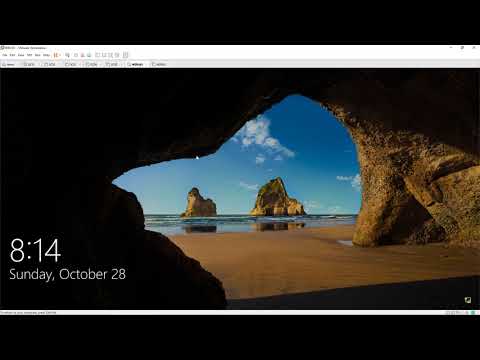
Donate Us : paypal.me/MicrosoftLab
Settings who can shut down operating system using GPO on Windows Server 2019
1. Prepare
– DC31 : Domain Controller(Yi.vn) | WIN101 : Client
2. Step by step : Settings who can shut down operating system
– DC31 : Settings who can shut down operating system computers belong ‘Clients’ OU
+ Server manager – Tools – Active Directory Users and Computers – Yi.vn – Check ‘Clients’ OU
+ Server manager – Tools – Group Policy Management – Yi.vn – Right-click Test OU – Create a GPO in this domain, and Link it here…
– Name : “Shut down operating system” – Right-click “shut down operating system” – Edit… – Computer Configuration
– Policies – Windows Settings – Securyty Settings – Local Policies – User Rights Assignment
– Shut down the system – Tick “Define these policy settings”, Add User or Group… : Administrators – OK
+ Start – cmd – gpupdate /force
– WIN101 : Update policy and test shut down computer
+ Logon use account HiepIT not belong Administrators group
+ Start – cmd – gpupdate /force – Sign out then Sign in
+ Start === cannot shut down
+ Logon using account YiAdministrator === Can shut down === Ok
————————————–******************** Youtube.com/c/MicrosoftLab ********************————————————-
Comments are closed.