How to Install PostgreSQL on Windows 11
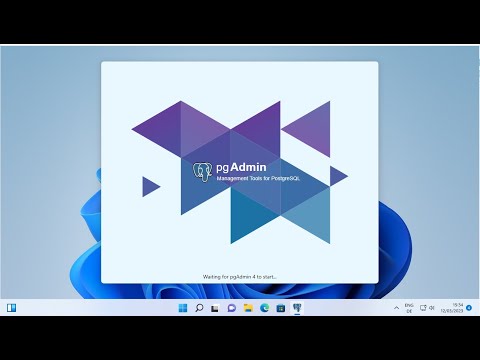
Are you looking to install PostgreSQL on your Windows 11 machine but don’t know where to start? In this tutorial, we’ll guide you through the process step-by-step.
First, we’ll explain what PostgreSQL is and why it’s a popular choice for relational database management. Then, we’ll show you how to download the PostgreSQL installer for Windows 11 from the official website.
Once you’ve downloaded the installer, we’ll walk you through the installation process, including selecting the installation directory, creating a data directory, choosing a port number, and setting up authentication.
We’ll also show you how to create a PostgreSQL user account and how to start and manage PostgreSQL using the Windows Services panel or the command line.
By the end of this tutorial, you’ll have PostgreSQL installed on your Windows 11 machine and be ready to start using it for your database needs.
So if you’re ready to get started with PostgreSQL on Windows 11, watch this tutorial now!
The PostgreSQL installers created by EnterpriseDB are designed to make it quick and simple to install PostgreSQL on your computer. The installer provides:
a distribution-independent PostgreSQL installation.
the popular open-source PostgreSQL administration tool, pgAdmin.
the StackBuilder package manager (used to download and install drivers, tools
and applications to complement your PostgreSQL installation).
The sections that follow provide information about using the PostgreSQL 9.6/ PostgreSQL 10 installer:
How to satisfy hardware requirements and software prerequisites before installing
PostgreSQL.
Step-by-step instructions explaining the installation options available with the
setup wizard.
How to use Stack Builder to install modules that provide enhanced functionality
for PostgreSQL 9.6/ PostgreSQL 15.
Comments are closed.