How to Install Lets Encrypt Certificates on IIS with Autorenew
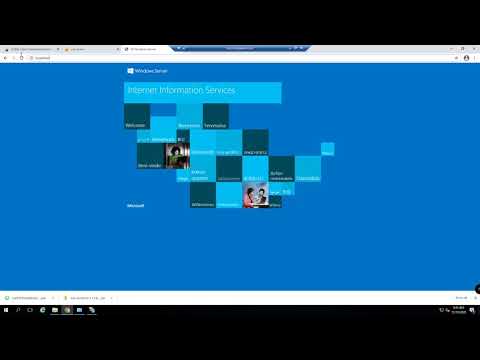
Lets encrypt is an open source, free certificate authority that allows you do create and use 90 day SSL certificates.
I am using the ACMEv2 client for windows but there are multiple other clients that you can use, these are listed here: https://letsencrypt.org/docs/client-options/
If you want to use the ACMEv2 client it is available here: https://www.win-acme.com/
To actually use this method you will need to have your website accessible from the internet on both HTTP and HTTPS through port 80 & port 443, this is because we are using the HTTP verification method, where the ACME client verifies that the server is allowed to use the certificate and the domain name is actually pointing to the IIS server.
One of the things I like about the ACMEv2 client is that it sets a scheduled task to automatically update you LetsEncrypt SSL certificate when it is nearing its renewal date.
If you have any questions please leave a comment below.
Timestamps:
0:01 Explaining what we are doing
1:29 – Configuring SSL bindings in IIS
2:20 – Downloading WIN-ACME client for Lets Encrypt
3:21 – Installing the ACMEv2 Client and installing the Lets Encrypt Certificate
5:00 – Checking the SSL certificate
5:19 – Scheduled task for renewing the Lets Encrypt SSL certificate
If you want to watch me figuring this out and testing it when I didn’t know how to use the ACMEv2 client I actually live streamed it and you can watch it here: https://youtu.be/vbk5kUT7GeY
Comments are closed.