Install Active Directory Domain Controller (AD DS) on Windows Server 2022 Core
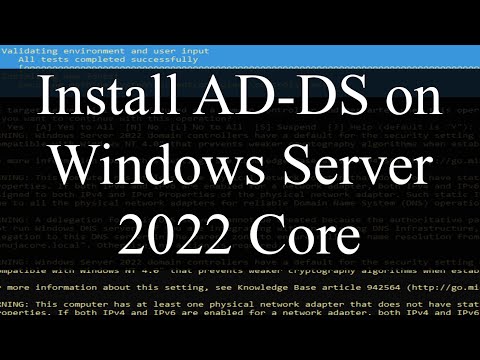
In this demonstration, we install Active Directory Domain Controller (AD-DS) in a Windows Server Core 2022. During preparation, we also change Network Adaptor Settings to Static, set up NIC, and update the date and time. For the demo on how to set up the server admin account, update Windows Server Core, and change the computer name, please watch: https://youtu.be/CnNKX-yhvbI
PowerShell Cmdlets:
Install-WindowsFeature AD-Domain-Services –IncludeManagementTools -Verbose
Get-Command -Module ADDSDeployment
Install-ADDSForest
-Fix the Fail to release DHCP: https://youtu.be/uFgsDDd7dTo
-Initial configs: https://youtu.be/CnNKX-yhvbI
-Microsoft Windows playlist:
https://youtube.com/playlist?list=PLLJXhnhyaJU8QNWfjhZMEBhuhCEFnrEH0
Chapters:
0:00 – Introduction
0:36 – Network Settings*
*Note: Failing to release the DHCP lease is the reason why the IP was not updated. In this situation, a simple reboot will not fix the issue. This is how you fix it: https://youtu.be/uFgsDDd7dTo
6:00 – Date and Time
8:08 – Installing AD-DS
Track: Gajaga Wannama (EDM Remix) – Yaxer
Watch: https://youtu.be/XQkvG0W8xEs
https://sanuja.com
Co-producer and technical advisor:
Manuja Senanayake
#windowsserver2022 #ADDS #domaincontroller
Comments are closed.