Error in establishing connection with TRACES Websocket Esigner setup on Google Chrome browser
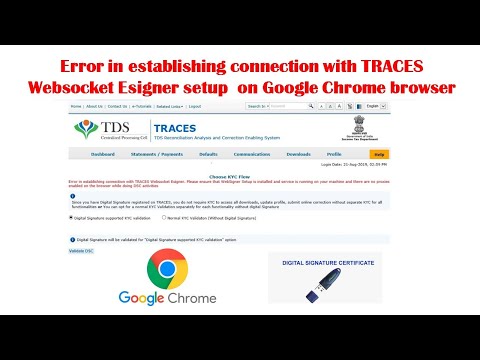
#Error in establishing connection with TRACES# Websocket Esigner setup# Google Chrome browser#
Error in establishing connection with TRACES Websocket Esigner setup on Google Chrome browser
Follow these steps to resolve Traces Websocket Esigner Error:-
1.first clean all temp and cookies and prefetch files .
2.google chrome setting please so video.
Download latest Traces websigner 2.2
Un-install Old Java in your System
Download latest Java 8 update 162 32 bit
Install latest traces websigner 2.2
Run emsigner as a administrator.
Restart your PC.
Follow these steps to resolve error of “Error in establishing connection with TRACES Websocket Esigner”.
Follow all steps to resolve this issue. it’s websigner issue.
Traces website lunch new websigner socket for traces site. You can easily download to login you account and go to Download tab.
Install that utility and run emsigner as a administrator. Remember you have to install latest java in your system.
If you not have latest java in your system then you have to install latest java in your system.
Simply go to control panel in your system and select java and uninstall.
Then go to google and download latest java 8 update 162 32 bit java.
Download Java in install in your system. Restart one your system your issue resolve successfully. If You not have digital signature you can apply for digital signature.
Comments are closed.