Create an Augmented Reality App in Android | App Development Tutorial | Android Studio
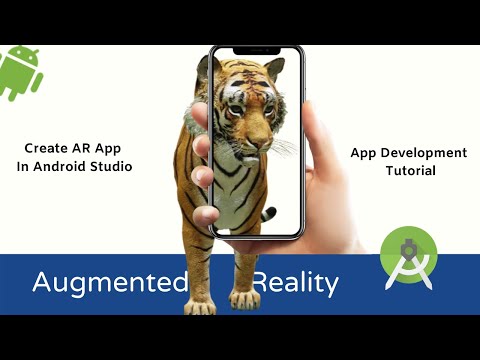
This video explains How to create Augmented Reality (AR ) App in Android Studio using ARCore Sceneform. Learn to Create First Augmented Reality App in 10 minutes.
For More Android App development Video Visit below URLs :
https://youtu.be/xzCsJF9WtPU
https://youtu.be/_uW3yRhy0MU
https://youtu.be/DFe0QJxCU8M
Source Code: https://github.com/jyotivasu/ARCore-Android
►Create Augmented Reality Tutorial using Java In Android Studio.
►Sample project Using Arcore –
https://github.com/google-ar/arcore-android-sdk/tree/master/samples
►Check all ARCore Supported Devices – https://developers.google.com/ar/discover/supported-devices
►Run your AR app in Emulator – https://developers.google.com/ar/develop/java/emulator
get 3D models – https://poly.google.com/
—————————————————
#Android #AugmentedReality #AndroidStudio #AndroidTutorial
how to can create basic augmented reality App using Android Studio
Steps:
►Api level should be Api 24 -Android 7 or above. Android Studio version Should be 3.1 or higher for Augmented Reality Apps.
►Add sceneform toolsin Android Studio Under Plugin.
► In build.gradle of App, add a sceneform UX library.
►Add sceneform plugin.
►Compile Option to support Java which is needed for Sceneform
library.
►In project’s build.gradle. Adds the Sceneform plugin.
►In Android Manifets.xml file add permission for AR features in app, Camera permission add meta data to make it available for “Google Play Services for AR”.
►Add the fragment as shown which is provided by Sceneform ux library.
►Get Sample model from poly.google.com.
►Under App folder create a folder sampledata and paste the downloaded obj and .mtl file.
►Under Res folder- create raw resources folder
►import sceneform asset (.sfb) in Raw folder
►So finally we can say we have initialized the fragment then loaded a model then attach the scene to the node.
Now you’ll able to see your 3d model on your screen when you tap on detected plane in your space.
—————————————————
Steps to follow: https://developers.google.com/sceneform/develop/getting-started
Import the Sceneform plugin
Convert the model
Configure your project’s build.gradle files
Update your AndroidManifest.xml
Load Model
Create model renderables
Build the Augmented Scene
—————————————————
3D Model Licensed Under:
Title: “Wolf”
Author: “Poly by Google” https://poly.google.com/user/4aEd8rQgKu2
Source: “https://poly.google.com/view/46bXrRt8pFF”
License: “CC-BY license”
—————————————————
Thumbnail Image Credit:
https://freepik.com
—————————————————
Subscribe Here: https://www.youtube.com/channel/UCqYG3ak0mWlcPS35PqEcv3Q?sub_confirmation=1
Thanks For Watching This Video. Please Like And Subscribe For More.
Comments are closed.