How to Delete Website From cPanel – How to Remove a Domain from cPanel – Remove Website from Hosting
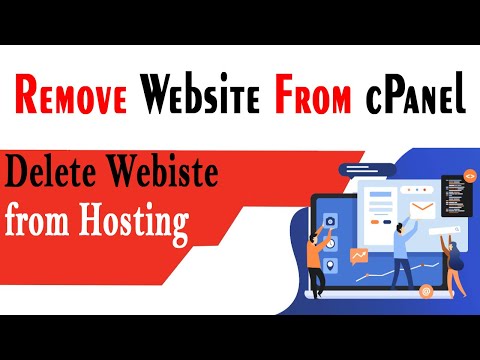
►Itronix Solutions Free Certified Courses: https://bit.ly/31nzuHa
►Machine Learning & AI Certification: https://bit.ly/3lVJErZ
►Join My Telegram Channel : https://t.me/MeKaranArora
►Join WhatsApp Group: http://bit.ly/KaranWhatsappGroup
In this video, I’ll show you how to delete any website or domain from your web server, hosting or cPanel. To remove any website from cPanel first you have to login to your web hosting panel after that To do this, you can use the cPanel File Manager.
Steps to Delete Website From cPanel or How to Remove a Domain from cPanel or How do I Remove a Website from Hosting
1.) Navigate to your Public html folder (I assume your folder is stored there!)
2.) Click on “Select All”
3.) Click the Compress button (This will back up your web files before deleting them!
4.) Store the file with.zip anywhere you want
5.) Delete all other “public html” files (leave cgi-bin if you need one!)
6.) Remove MySQL database and username from cPanel
7.) Delete domain from adon domain section if you are using multiwebsite shared hosting
There can be times when you no longer want a domain to be hosting. When selling a domain, for example, or changing your business name or shifting domain from one server to another server.
We’ll show you how and where to remove a domain from your cPanel in this Video. Since there are many ways to add a domain (as an Extension, Parking, or Subdomain) to your account, i’ll show you how to delete all three.
#deletedomain #deletewebsite #cpanel
Removing an Addon Domain
Step 1 – Login to cPanel.
Step 2 – Click the Addon Domains button in the Domains section.
Step 3 – On the next page, you will see all your Addon domains listed. Click the Remove link beside the domain you want deleted.
Step 4 – On the Addon Domain Removal screen you will see a message similar to this: “Are you sure you wish to permanently remove the addon domain “example.com”?” and “Remove the associated FTP account “example”.” If you do not want to delete the FTP account associated with the domain, un-check the box. Click the Remove button to delete the domain from your cPanel.
Step 5 – You are finished when you see messages similar to this: “The addon domain “example.com” has been removed.” “The linked FTP account “example” has been removed.” “The linked subdomain “example.customercommunityhub.com” has been removed.”
This video shows how to reset or delete the site content of an account to a default state using cPanel. For example, if you installed an application for testing purposes and don’t need it any more, you may want to do this. Or maybe you’ve made a configuration change that has rendered your website non-functional, and you can’t fix the problem.
You may also ask –
How do I disable a website in cPanel?
How do I remove a website from hosting?
How do I uninstall cPanel?
How to Delete Wordpress Site from cPanel ?
How to Remove Main Domain from cPanel ?
Comments are closed.