How to Create a Virtual Machine on vSphere Hypervisor ESXi Install Windows Server 2019
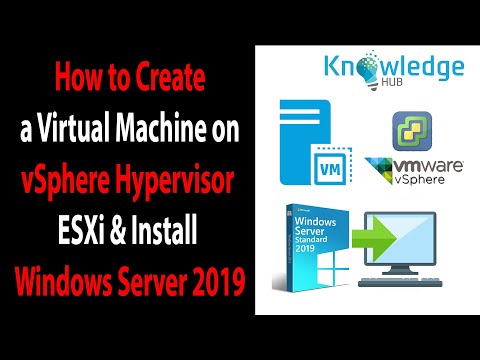
How to Create a Virtual Machine on vSphere Hypervisor ESXi Install Windows Server 2019, Step by Step Guide
To create a virtual machine:
Step 1: First of all, install #ESXi by referring to the video tutorial below.
➦ https://youtu.be/hWFPUhd77Xw
Step 2: After installing it, click Virtual Machines to create a new VM.
Step 3: Then click Create / register VM.
Step 4: Select Create a new #virtual #machine and click Next.
Step 5: Specify the operating system name and version.
Step 6: Select the DataStore you want to install the virtual machine in the storage section.
Step 7: In the Customize Settings window, configure the settings you want to change. For example, you can add a Windows 10 ISO file to the CD / DVD Drive 1 device.
Step 8: Click the Finish button to close the window.
Step 9: Don’t forget to subscribe to our YouTube channel for more videos
Hello friends, we hope that you like this video. Thank you for watching !! Please Subscribe our channels and FOLLOW US ON SOCIAL NETWORKS: 👍
Subscribe to our YouTube Channels
https://www.youtube.com/c/KnowledgeHubtv
https://www.youtube.com/c/EntertainmentHubtv
Follow us on Facebook
https://www.facebook.com/knowledgehubgroup
https://www.facebook.com/Entertainment-Hub-139766856736029/
Google Plus
https://plus.google.com/100891686771552707437
https://plus.google.com/113255600856394546919
Daily Motion
http://www.dailymotion.com/entertainmenthubtv
Comments are closed.