How to Uninstall SQL Server Management Studio(SSMS) – SQL Server Tutorial Part 23.1
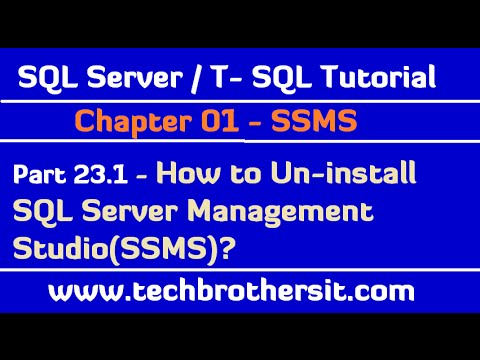
How to Uninstall SQL Server Management Studio(SSMS)-SQL Server / T-SQL Tutorial
Scenario:
SQL Server Management studio is already installed on our laptop or computer. How can we uninstall SQL Server Management Studio.
Solution:
Step 1:
To Uninstall SQL Server Management Studio, you need to go to Control Panel and then go to Add Remove Programs.
Step 2:
Locate the SQL Server Installed Instance and then Right Click and choose Uninstall/Change as shown below.
Step 3:
Choose the Remove option
Step 4:
In few seconds, you will see below window. Here you need to choose SQL Server Instance. Don’t worry we are not going to remove SQL Server Database Engine. We will only uninstall SQL Server Management Studio.
Step 5:
hit Next and then Choose SQL Sever Management Tools Basic and Management Tools Complete.
Step 6:
We are almost done here, once you hit Next, it will show you Summary and you can click Remove to Uninstall SQL Server Management Studio.
Check out our website for Different SQL Server, MSBI tutorials and interview questions
such as SQL Server Reporting Services(SSRS) Tutorial
SQL Server Integration Services(SSIS) Tutorial
SQL Server DBA Tutorial
SQL Server / TSQL Tutorial ( Beginner to Advance)
http://www.techbrothersit.com/
Comments are closed.