Converting to a Constraint Layout – Beginning Android Layouts – Android Development
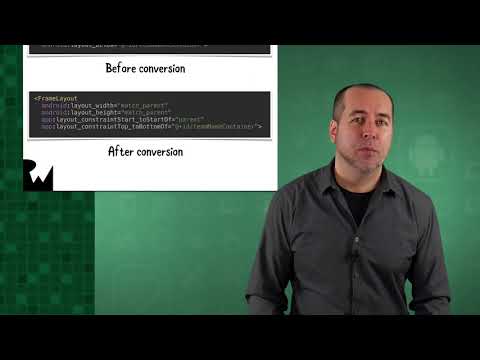
In this video you’ll use the converter built-in to Android Studio to convert an existing layout to ConstraintLayout.
Watch the full course over here:
https://videos.raywenderlich.com/courses/119-beginning-android-layouts/lessons/1
—
About www.raywenderlich.com:
raywenderlich.com is a website focused on developing high quality programming tutorials. Our goal is to take the coolest and most challenging topics and make them easy for everyone to learn – so we can all make amazing apps.
We are also focused on developing a strong community. Our goal is to help each other reach our dreams through friendship and cooperation. As you can see below, a bunch of us have joined forces to make this happen: authors, editors, subject matter experts, app reviewers, and most importantly our amazing readers!
—
From Android Developer Documentation:
https://developer.android.com/guide/topics/ui/declaring-layout
A layout defines the structure for a user interface in your app, such as in an activity. All elements in the layout are built using a hierarchy of View and ViewGroup objects. A View usually draws something the user can see and interact with. Whereas a ViewGroup is an invisible container that defines the layout structure for View and other ViewGroup objects, as shown.
The View objects are usually called “widgets” and can be one of many subclasses, such as Button or TextView. The ViewGroup objects are usually called “layouts” can be one of many types that provide a different layout structure, such as LinearLayout or ConstraintLayout .
You can declare a layout in two ways:
* Declare UI elements in XML. Android provides a straightforward XML vocabulary that corresponds to the View classes and subclasses, such as those for widgets and layouts.
You can also use Android Studio’s Layout Editor to build your XML layout using a drag-and-drop interface.
* Instantiate layout elements at runtime. Your app can create View and ViewGroup objects (and manipulate their properties) programmatically.
Declaring your UI in XML allows you to separate the presentation of your app from the code that controls its behavior. Using XML files also makes it easy to provide different layouts for different screen sizes and orientations (discussed further in Supporting Different Screen Sizes).
The Android framework gives you the flexibility to use either or both of these methods to build your app’s UI. For example, you can declare your app’s default layouts in XML, and then modify the layout at runtime.
Using Android’s XML vocabulary, you can quickly design UI layouts and the screen elements they contain, in the same way you create web pages in HTML — with a series of nested elements.
Each layout file must contain exactly one root element, which must be a View or ViewGroup object. Once you’ve defined the root element, you can add additional layout objects or widgets as child elements to gradually build a View hierarchy that defines your layout. For example, here’s an XML layout that uses a vertical LinearLayout to hold a TextView and a Button:
After you’ve declared your layout in XML, save the file with the .xml extension, in your Android project’s res/layout/ directory, so it will properly compile.
More information about the syntax for a layout XML file is available in the Layout Resources document.
When you compile your app, each XML layout file is compiled into a View resource. You should load the layout resource from your app code, in your Activity.onCreate() callback implementation. Do so by calling setContentView(), passing it the reference to your layout resource in the form of: R.layout.layout_file_name. For example, if your XML layout is saved as main_layout.xml, you would load it for your Activity like so:
The onCreate() callback method in your Activity is called by the Android framework when your Activity is launched (see the discussion about lifecycles, in the Activities document).
Every View and ViewGroup object supports their own variety of XML attributes. Some attributes are specific to a View object (for example, TextView supports the textSize attribute), but these attributes are also inherited by any View objects that may extend this class. Some are common to all View objects, because they are inherited from the root View class (like the id attribute). And, other attributes are considered “layout parameters,” which are attributes that describe certain layout orientations of the View object, as defined by that object’s parent ViewGroup object.
Any View object may have an integer ID associated with it, to uniquely identify the View within the tree. When the app is compiled, this ID is referenced as an integer, but the ID is typically assigned in the layout XML file as a string, in the id attribute. This is an XML attribute common to all View objects (defined by the View class) and you will use it very often. The syntax for an ID, inside an XML tag is:
Comments are closed.