How to Install Viber On a Computer Without Using a Smartphone 💬 💻 📵
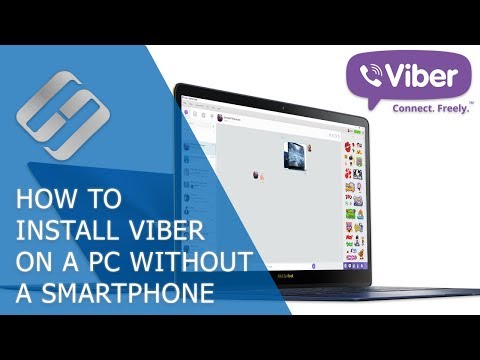
👍 Watch how to install Viber on a computer without using a smartphone. Viber developers let users have their messenger on several devices – a smartphone, a computer or a laptop. Anyway, the main device in this group is always a smartphone or a tablet PC with a phone number which is a must-have for registration.
Disk Defragmentation in Windows 10: https://hetmanrecovery.com/recovery_news/disk-defragmenter-in-windows-10.htm
Content:
0:00 – Intro;
1:03 – Download Viber on PC
1:41 – NoxPlayer emulator
3:59 – Launching Viber on PC
So, to install Viber on a computer:
• Download and install a PC version of Viber.
You can do it from the official website of the program. You will find the link in the description: https://www.viber.com/
• When you start the messenger after installation, you will see the question if you have Viber on your mobile phone.
• If you say no, the program will inform you that you can’t use a PC version without having Viber installed on your smartphone.
• What can you do if you only have a push-button mobile phone?
You can use one of the many Android emulators for PC. For example, let’s take a free emulator NoxPlayer. You will find the link to the developer’s official website in the description: https://en.bignox.com/
• Go to the website, download and install the emulator.
• Start the application, and you will see an emulated tablet with Android.
• Now we need to install Viber on this emulated Android device and then activate it.
• In order to download Viber, go to PlayMarket.
• To use it, you need a Google account, as well as for any other Android device. If you have it, click Existing and enter the email address and password.
• If you don’t have such account, click on New and create one following wizard instructions.
• You can also create a Google account by going to google.com
• In the window that opens, go to the menu and select Gmail / Create an account
• It’s a standard process – just like for any e-mail service. This method of creating an account will be better.
• After that, go back to NoxPlayer and enter details of your Google account.
• After registration on your virtual device, go to PlayMarket, find and install Viber.
• Start it.
• Next.
• Enter phone number / Continue / Yes / Activate Viber
• After that, you will receive a call from Viber server to your push-button phone. Don’t answer it, and after the call you will receive an SMS with a registration code. Enter it into a special field.
• That’s all, Viber is now activated.
After that, go to Viber on your computer and:
• Answer that you have Viber on a mobile phone.
• Enter the phone number. Continue.
• To create a secure connection, you have to take a picture of the QR code with your smartphone or tablet PC and recognize it.
• Click on the link “My camera is not working. What can I do?”
• A secret key will be offered for authentication. Click on the “Copy” button.
• And go back to your NoxPlayer.
• Open the browser of the virtual Android device and paste the link that you have just copied.
• Confirm that you want to activate Viber on another device.
• Go to your Viber in the computer to see that it is activated.
Now you can use it without any problems. You can activate Viber in this manner on several devices.
Don’t miss our video about restoring chat history, contacts and files for Viber in Android and Windows. You will find the link in the description: https://www.youtube.com/watch?v=SQcpiAqXiw0
That is all for now. If this guide helped you register Viber, hit the Like button. Subscribe to our channel as there are many useful videos about computers, laptops, tablet PCs and smartphones. Thank you for watching. Good luck.
Other Videos: #InstallViber, #Windows, #Android, #laptop, #phone, #iOS.
Comments are closed.