Namecheap, Systeme | Connect your domain quickly and correctly | Step-by-step instructions | 2023
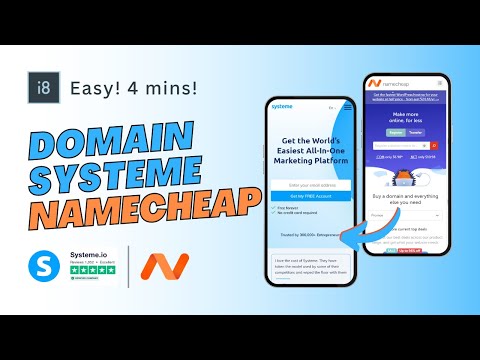
It’s easy to Integrate your root domain into systeme.io If you are using Namecheap as a hosting service provider. Practically, all we need to do is create these three records inside our Namecheap account and then enter the hosts and values from our Systeme account.
Basically, there are 8 main steps to the process.
Let’s add the root domain into Systeme.
Click Settings (dropdown menu).
Then click Custom domains
Click Add domain.
Enter your domain name starting with ‘www.’ and click ‘Save, to save changes.
You will see two DNS records called CNAMEs. These CNAMEs are the DNS records that you will add to the Namecheap DNS zone to connect your domain. The CNAME records you see are just examples; so, you must enter your own values.
The ‘Host’ values are the highlighted values, excluding the domain.
These values are all that we need.
For the first CNAME record and the ALIAS record, the value is the same.
Now, let’s go to our Namecheap account.
Select ‘Domain List’ from the drop-down menu.
Click ‘MANAGE’ in the ‘Domain’ section.
Click ‘Advanced DNS’.
We will delete any existing CNAME records that might be here. Then, we will create our three records by clicking ‘ADD NEW RECORD’.
Enter the hosts and values in these Data entry fields.
I usually do not change the TTL, so it remains automatic.
Make sure to save your changes, and we are done.
So, that was all. If you have any questions, please make sure to ask in the comment section. I will do my best to answer all of your questions.
Comments are closed.