Creating Virtual Machine in VMware vSphere ESXi 7.0 Hypervisor
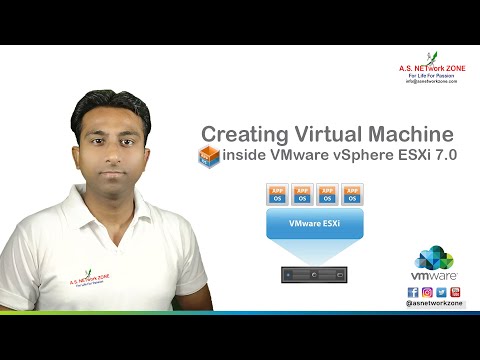
Welcome to you with warm wishes from ASNETworkZONE family,
A.S. NETwork ZONE specializes in providing technical training and certifications on all popular IT technologies available globally. The world class training at A.S. NETwork ZONE is offered through several innovative learning methods and delivery models to cater the unique requirements of a global customer base.
About this CBT: – Creating Virtual Machine in VMware vSphere ESXi 7.0 Hypervisor
What is Virtual Machine?
A Virtual Machine is a software computer that act like a physical computer, runs an operating system and applications. The virtual machine is comprised of a set of specification and configuration files and is backed by the physical resources of a host. Every virtual machine has virtual devices that provide the same functionality as physical hardware and have additional benefits in terms of portability, manageability, and security.
A virtual machine consists of several types of files that you store on a supported storage device. The key files that make up a virtual machine are the configuration file, virtual disk file, NVRAM setting file, and the log file. You configure virtual machine settings through the vSphere Web Client or the vSphere Client. Virtual Machine is also known as guest system and virtual machine operating system called guest operating system.
#VMware #VM #ESXi #ASNETworkZONE
Creating Virtual Machine in VMware vSphere ESXi 7.0 Hypervisor
creating virtual machine in vmware
How to Create New Virtual Machine in VMware ESXi
How to Create New Virtual Machine in ESXi
How to Create Virtual Machine in VMware ESXi
How to Create Virtual Machine in ESXi
virtual machine
VMware vSphere 6.7
VMware vSphere 7.0
Follow US: –
facebook – https://www.facebook.com/ASNETWORKZONE/
linkedin – https://www.linkedin.com/in/asnetwork-zone-880681164/
twitter – https://twitter.com/ASNETworkZone
instagram – https://www.instagram.com/asnetworkzone/
For further query
e-mail id – [email protected]
[email protected]
Comments are closed.