Visual Studio Setup Project Per User Registry Settings
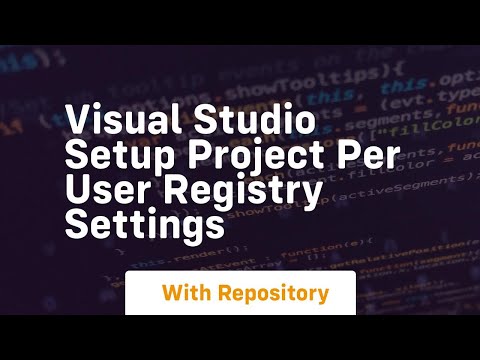
Download this blogpost from https://codegive.com
in this tutorial, we will walk you through the process of creating a visual studio setup project that installs an application with per-user registry settings. per-user registry settings are configuration values stored in the windows registry that are specific to each user of the application. this is particularly useful when you want to store user-specific settings or preferences.
we will use visual studio 2019 for this tutorial, but the steps should be similar in other versions of visual studio that support setup projects.
visual studio: make sure you have visual studio installed on your development machine. you can download it from the visual studio website.
project: create a c# or vb.net windows forms application that you want to package and distribute using a setup project.
open your solution in visual studio.
right-click on your solution in the solution explorer, select “add,” and then choose “new project…”
in the “add new project” dialog, search for “setup” in the search box.
choose “setup project” or “visual studio installer” based on your visual studio version.
click “next,” provide a name for your setup project (e.g., “myappsetup”), and click “create.”
you should now see your setup project in the solution explorer.
in the solution explorer, right-click on your setup project (e.g., “myappsetup”) and select “add” “project output…”
in the “add project output group” dialog, select your application project from the “project” dropdown.
choose the primary output of your project (usually named after your project) and any other files or content you want to include.
click “ok” to add the selected files to your setup project.
right-click on your setup project (e.g., “myappsetup”) in the solution explorer and select “view” “registry.”
in the registry editor, you can define per-user registry settings. right-click on the “hkey_current_user” hive and select “new” “key” to create a new registry key.
give the new registry key a meaningful name, e.g., “softwaremyap …