Topic#22 Implementing Toast Messages in Android App Development: Enhancing User Interaction Urdu
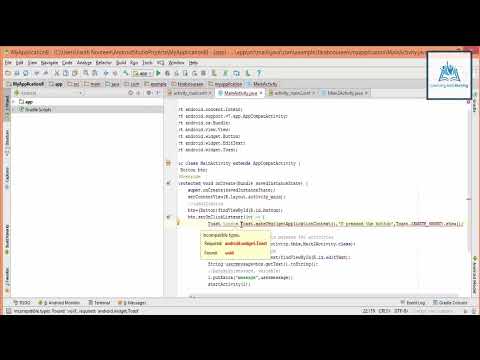
Welcome to the dynamic world of Android app development, where the implementation of toast messages adds a layer of user-friendly communication. Let’s explore the practical steps to integrate toast messages into your app, enhancing user interaction and providing valuable feedback.
1. The Role of Toast Messages 🚀
Toast messages serve as concise, on-screen notifications that inform users about app actions, status updates, or alerts. Their unobtrusive nature ensures users stay engaged without interruption.
2. Syntax for Displaying Toasts 📲
To display a toast, use the Toast.makeText() method. Provide the context, message, and duration as parameters to create a toast message.
java
Copy code
Toast.makeText(context, “Your message here”, Toast.LENGTH_SHORT).show();
3. Choosing Toast Duration 🕒
Toast messages can have two durations: Toast.LENGTH_SHORT (2 seconds) or Toast.LENGTH_LONG (3.5 seconds). Select the appropriate duration based on the message’s importance and content.
4. Customizing Toast Appearance 🎨
While basic toast messages are effective, you can customize their appearance using a custom layout. Inflate a layout XML and set it to the toast using setView() for more creative control.
java
Copy code
LayoutInflater inflater = getLayoutInflater();
View layout = inflater.inflate(R.layout.custom_toast_layout, findViewById(R.id.custom_toast_container));
Toast toast = new Toast(getApplicationContext());
toast.setDuration(Toast.LENGTH_SHORT);
toast.setView(layout);
toast.show();
5. Positioning Toast Messages 📱
By default, toast messages appear at the bottom of the screen. To change their position, use the setGravity() method. Choose from constants like Gravity.TOP, Gravity.CENTER, or Gravity.BOTTOM.
java
Copy code
toast.setGravity(Gravity.CENTER, 0, 0);
6. Contextual Usage of Toasts ✋
Employ toast messages contextually. For instance, use toasts to confirm a successful login, inform about an error in form submission, or acknowledge user actions.
7. Best Practices for Toasts 🌟
Keep messages concise and user-friendly.
Avoid displaying critical information in toasts.
Limit the use of toasts to prevent overwhelming users.
Ensure toast messages are readable by choosing appropriate font sizes and colors.
8. Handling Toasts in Different Contexts ⚙️
Toasts can be displayed from activities, fragments, or services. Make sure you pass the correct context to Toast.makeText() for seamless execution.
9. User-Centric Toast Design 🌈
Design toast messages to align with your app’s branding and style. Ensure consistency in appearance while keeping the focus on clear communication.
10. Testing and Iteration 🐞
Test toast messages on different devices and orientations to ensure they appear correctly. Iterate on their design and content based on user feedback and usability testing.
🌟 Enhance User Interaction with Toast Messages! 🌟
By implementing toast messages effectively in your Android app development journey, you’re adding a layer of communication that enhances user interaction and keeps them informed in a subtle yet impactful manner.
#AndroidAppDevelopment #UserExperience #ToastImplementation #AppNotifications #UserInteraction #MobileAppDesign #OnlineTechnology