How to Install SQL Server 2000
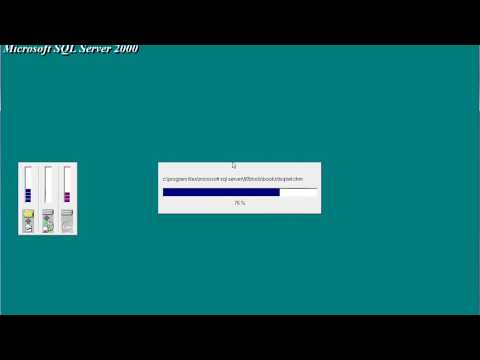
https://youtu.be/g8u3B1A3bFU
SQL Server 2000 Installation
Complete this step-by-step procedure to install SQL Server 2000 on Loggers, Historical Data Servers HDS Admin Workstations AW LGMappers and LGArchivers.
Log on to the operating system under a user account that has local administration permissions, or assign the appropriate permissions to the domain user account.
Shut down all services dependent on SQL Server. This includes any service that uses ODBC, such as Microsoft Internet Information Services IIS
Shut down Microsoft Windows NT Event Viewer and registry viewers regedit.exe or regedt32.exe
Insert the installation disk for Microsoft SQL 2000 Standard Edition to start the SQL Server setup program. The setup window is displayed see Figure 1
Figure 1 – SQL Server 2000 Standard Edition Setup Screen
sql_server2k_63991_01.gif
Click SQL Server 2000 Components. The Install Components window is displayed see Figure 2
Figure 2 – SQL Server 2000: Install Components Screen
sql_server2k_63991_02.gif
Click Install Database Server. The Welcome window is displayed see Figure 3
Figure 3 – Welcome Screen
sql_server2k_63991_03.gif
Click Next. The Computer Name window is displayed see Figure 4
Figure 4 – Computer Name Screen
sql_server2k_63991_04.gif
Choose the Local Computer option, and click Next. The Installation Selection window is displayed see Figure 5
Figure 5 – Installation Selection Screen
sql_server2k_63991_05.gif
Click Create a new instance of SQL Server, or install Client Tools, and click Next. The User Information window is displayed see Figure 6
Figure 6 User Information Screen