How to Install VMware Workstation Player for Windows
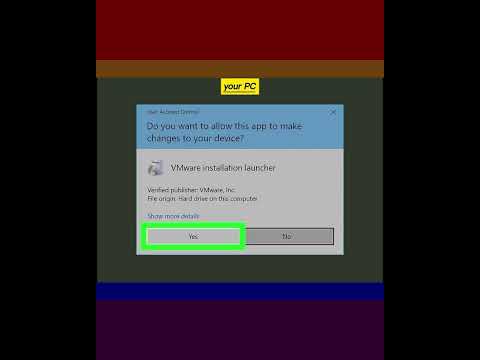
VMware Workstation Player is a free PC-based tool that allows you to install and run a virtual version of another operating system in a window on your desktop. The virtual operating system itself must be installed from a separate disk image, as VMware doesn’t come with pre-configured virtual machines.
1-Go to www.vmware.com/products/workstation-player.html. The VMware Workstation Player download site will appear.
2-Click the green Download Now button. It’s near the top-right corner of the page.
3-Click Download next to the Windows version. It should be the first blue button on the page. This downloads the installer to your computer.
4-Double-click the installer file. It’s the file with a name similar to VMware-player-1.5.5.0-1465864.exe in your default downloads folder.
5-Click Yes to restart your PC. Before VMware Player can install, the installer must first install a tool called Microsoft VC Redistributable, which requires restarting the PC. When the PC is finished restarting, move to the next step.
6-Run the installer file again. Once the computer comes back up, double-click the installer again in your default downloads folder to restart the installation.
7-Click Next to set up the program. The next steps will walk you through choosing your desired preferences and accepting the license agreement.
8-Click Install to install VMware Workstation Player. The installation will take a few moments to complete.
9-Click Finish to close the wizard. This option will appear once the installation is complete. You can now launch VMware Workstation Player from the Start menu and click Create a New Virtual Machine to set up your desired operating system.
#windows #windows10 #install #vmware #vmwarecloud #vmwareworkstation #howtoinstallvmwareworkstationproforfreeonwindows10 #howtoinstallvmwareworkstation #vmwareworkstationplayer #vmwareworkstationplayer15 #vmwareworkstationplayer16download #installvmwareworkstation #installvmwareworkstation15pro #installvmwareworkstation16pro #installvmwareworkstationplayer #installvmwareworkstationproonwindows10