Fix Microsoft SQL Server A Required File Could Not Be Downloaded This Could Mean the Version Error
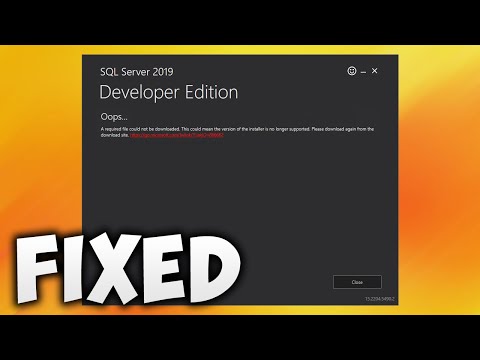
Code:-
Set-ItemProperty -Path ‘HKLM:SOFTWAREWow6432NodeMicrosoft.NetFrameworkv4.0.30319’ -Name ‘SchUseStrongCrypto’ -Value ‘1’ -Type Dword
Set-ItemProperty -Path ‘HKLM:SOFTWAREMicrosoft.NetFrameworkv4.0.30319’ -Name ‘SchUseStrongCrypto’ -Value ‘1’ -Type Dword
In This Video We Will See How To Fix Microsoft SQL Server A Required File Could Not Be Downloaded This Could Mean the Version Error
Here Are The Steps To Fix Microsoft SQL Server A Required File Could Not Be Downloaded This Could Mean the Version Error
Windows 10
1. Click Close Button
2. Search Windows PowerShell
3. Right-Click on Windows PowerShell
4. Click Run as administrator
5. Copy 1st Code:- Set-ItemProperty -Path ‘HKLM:SOFTWAREWow6432NodeMicrosoft.NetFrameworkv4.0.30319’ -Name ‘SchUseStrongCrypto’ -Value ‘1’ -Type Dword
6. Right-Click on Mouse To Paste the Code
7. Now Press Enter on Keyboard
8. Copy 2nd Code:- Set-ItemProperty -Path ‘HKLM:SOFTWAREMicrosoft.NetFrameworkv4.0.30319’ -Name ‘SchUseStrongCrypto’ -Value ‘1’ -Type Dword
9. Right-Click on Mouse To Paste the Code
10. Now Press Enter on Keyboard
11. Close Windows PowerShell
12. Restart Your Computer
13. Run SQL Server Setup File
14. Done!
Windows 11
1. Click Close Button
2. Click Search
3. Search Windows PowerShell
4. Right-Click on Windows PowerShell
5. Click Run as administrator
6. Copy 1st Code:- Set-ItemProperty -Path ‘HKLM:SOFTWAREWow6432NodeMicrosoft.NetFrameworkv4.0.30319’ -Name ‘SchUseStrongCrypto’ -Value ‘1’ -Type Dword
7. Right-Click on Mouse To Paste the Code
8. Now Press Enter on Keyboard
9. Copy 2nd Code:- Set-ItemProperty -Path ‘HKLM:SOFTWAREMicrosoft.NetFrameworkv4.0.30319’ -Name ‘SchUseStrongCrypto’ -Value ‘1’ -Type Dword
10. Right-Click on Mouse To Paste the Code
11. Now Press Enter on Keyboard
12. Close Windows PowerShell
13. Restart Your Computer
14. Run SQL Server Setup File
15. Done!
Contact Us
Facebook: https://www.facebook.com/GameTrick1/
Twitter: https://twitter.com/GameTrick4
Wikipedia: https://en.wikipedia.org/wiki/User:GameTrick
YouTube: https://youtu.be/EpchY-f9dOg
Don’t Forget To Like Share And Subscribe