How to Connect Microsoft Power BI to MySQL Database and Pull Data
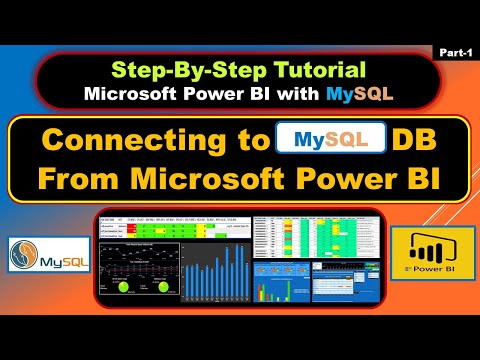
In this short video I am demonstrating how to connect Microsoft Power BI to MySQL Database and Pull Data to display in your report. Microsoft Power BI is a very useful tool that provides business analytics service with interactive visualizations and intelligence capabilities for end users to create their own reports and dashboards.
The desktop version of this tool is free to download and I have given below the link to download it. You can download, install this tool and learn to create informative and interactive reports and dashboards. You need to have proper license to publish your work.
MySQL community version 8 (free) download link:
https://dev.mysql.com/downloads/windows/installer/8.0.html
Please also download and install appropriate version (32/64-bit) of MySQL connector on the PC from were you are trying to connect to the database. The link to download the is:
https://dev.mysql.com/downloads/connector/net/
Power BI Desktop version download link:
https://www.microsoft.com/en-us/download/details.aspx?id=58494
Full video series on Power BI and Oracle:
https://youtube.com/playlist?list=PLgWj5dy2RoFZlAld4PQBzBGzvFxhUA3Qd
To connect to the MySQL database you need the information below:
-DNS or IP address of the DB Server
-The port at which the database is listening for the connection requests (default 3306)
-Name of the database which is the Schema that has your data tables
-Database credentials that is the User Name and the Password
Supply the Server connection in below format:
IP_Address:Port
For Example:
192.168.1.100:1234
mydb.myorg.com:1234
You may discard the port number after the colon if it is the default port 3306