How to Check your DNS Server Address on Windows 10?
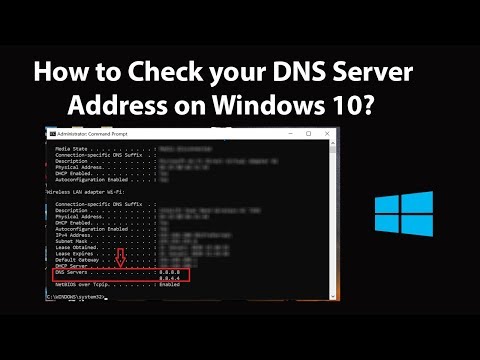
How to Check your DNS Server Address on Windows 10?
Step 1: click on the ‘Search box,’ and then type ‘cmd.’
Step 2: Right click on ‘Command Prompt,’ and then click on ‘Run as Administrator.’
Step 3: Type ‘ipconfig /all’ without quotes in command prompt, and then hit enter key on the keyboard.
Step 4: Go to your Active connection, and at the bottom, there is a section of ‘DNS Servers,’ there you can find yours.
It’s done.
Thanks for watching, please like and subscribe
=======================================
YouTube Subscribe: https://goo.gl/4lCCN8
Twitter: https://twitter.com/techmespot
Website: http://techmespot.com
#howto #CheckDnsServer #Windows10