How to Turn On Developer Options on Android Device (Phone Tutorial)
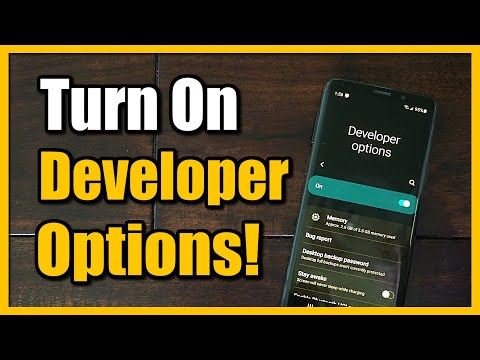
Do you want to know how to turn on the developer options on your android phone or tablet. Open the Settings app on your Android phone. You can usually find it in the app drawer or by swiping down from the top of the screen and tapping the gear-shaped icon.
Scroll down and locate the “About phone” or “About device” option. It might be located at the bottom of the Settings menu.
Tap on “About phone” or “About device” to access the device information.
In the “About phone” or “About device” menu, scroll down to find the “Build number” or “Build version” option.
Tap on the “Build number” or “Build version” option seven times continuously. You will see a message that says you are now a developer or that Developer Options have been enabled.
Go back to the main Settings menu, and you should now see a new option called “Developer Options” or “Developer settings.”
Tap on “Developer Options” or “Developer settings” to access the developer settings.
In the Developer Options menu, you can enable or disable various developer features and settings. You can explore and customize these options based on your needs.
…
Twitter: https://twitter.com/YourSixStudios?lang=en
Twitch: https://www.twitch.tv/yoursixstudios
Discord: https://discord.gg/6DfFDnK6
Instagram: https://www.instagram.com/yoursixstudios/ –
((( Subscribe to my LIVE STREAMING )))
((( Gaming Channel “YourSixGaming” )))
https://www.youtube.com/channel/UCvgTpqI_3ZF8XL-jmwLXYKw?sub_confirmation=1 …
((( Subscribe to my ADVENTURE CHANNEL )))
((( Travel, Cameras & More “YourSixAdventures)))
https://www.youtube.com/channel/UCvnlEu1SSvbBUcnn2RTgMbA?sub_confirmation=1