How to Install VMware Workstation Player for linux
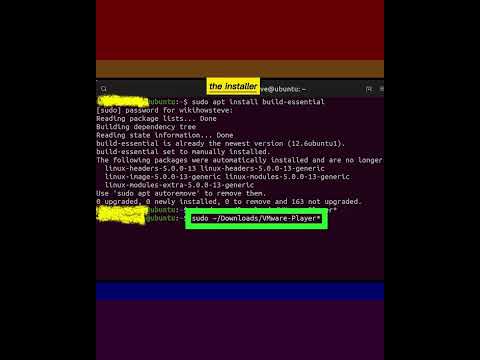
VMware Workstation Player is a free PC-based tool that allows you to install and run a virtual version of another operating system in a window on your desktop. The virtual operating system itself must be installed from a separate disk image, as VMware doesn’t come with pre-configured virtual machines.
1-Open a terminal window. You can usually do this by pressing Ctrl+Alt+T on the keyboard.
2-Run sudo apt install built-essential. To do so, type the command at the prompt and press ↵ Enter. This installs some extra files necessary to install the Player.
3-Go to www.vmware.com/products/workstation-player.html in a browser. The VMware Workstation Player download site will appear.
4-Click the green Download Now button. It’s near the top-right corner of the page.
5-Click Download next to the Linux version. It should be the second blue button on the page.
6-Make the downloaded file executable. The downloaded file, which has a name like VMware-Player-15.0.0.103445.x86_64.bundle, must be made executable before it can be run. You can do this in one of two ways:
7-Run the installer. If you’re using a graphical file manager, you can double-click the installer to run it. If you’re at the command prompt, type sudo VMware-Player* and press ↵ Enter.
8-Follow the on-screen instructions to install. If you’ve purchased a license key, you’ll be prompted to enter it during the installation process. Once the install is complete, you’ll see a success message.
9-Click Close to complete the installation. Now that VMWare Workstation Player is installed, you can click its name in your Applications menu to launch the program and create your first virtual machine.
#linux #linuxterminal #install #vmware #vmwareworkstation #vmwarecloud#howtoinstallvmwareworkstation #howtoinstallvmwareworkstationproforfreeonwindows10 #installvmwareworkstation #installvmwareworkstation15pro #installvmwareworkstation16pro #installvmwareworkstationplayer #installvmwareworkstationproonwindows10