HOW TO quickly get data from Excel into a SharePoint List with EDIT GRID VIEW! #shorts
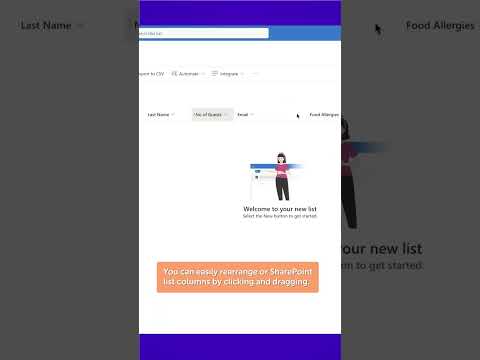
Quickly Get Data from Excel into a SharePoint List with EDIT GRID VIEW!
In this quick tutorial I’ll show you the easiest way to get your data from Excel into a SharePoint list. Before you start make sure that your Sharepoint list columns match you Excel sheet columns.
Quickly rearrange SharePoint columns by clicking, dragging and dropping into place.
HOW TO GET DATA FROM EXCEL TO A SHAREPOINT LIST:
1️⃣ In your Excel document, copy your data.
2️⃣ In SharePoint, press Edit in Grid View. This will allow you to paste/edit data exactly like you would in a spreadsheet.
3️⃣ Place your cursor in the first cell.
4️⃣ Press paste.
TROUBLESHOOTING:
Sometimes, when you try to paste Excel data into a SharePoint list—it doesn’t work. I don’t know why but here are a a few things you can do when this happens to you:
✅ Try pasting again—sometimes this works!
✅ Select another cell. Then, click on the first blank cell in the row you are trying to copy data into.
✅ Paste all the data manually into each cell in a single row. Hit the tab key till a new blank row is created—then paste directly into that cell.
#sharepointtips #sharepointdesign #sharepointdeveloper #themoreyouknow #microsoftsharepoint