How to Join Windows 10 to Domain Windows Server 2016?
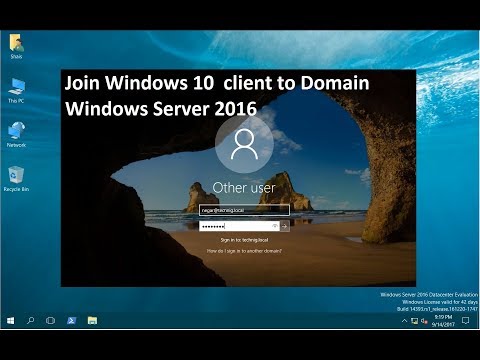
The users in a network using a different operating system like Windows, Mac OS, and Linux. One of the most popular is Windows 10, the latest client-side Microsoft operating system. Here we just try to join Windows 10 to domain server 2016. The process of joining a PC to a domain name is the same. You can use this article for other operating systems as well.
Before you join Windows 10 to domain server 2016. You must check the network connectivity between Windows server and Windows 10 client. You might have a DHCP server that provides IP address for network clients. If you don’t have a DHCP server or router, you need to configure IP address manually for client machines.
Related: DHCP configuration guide on Windows Server and Cisco Router.
The process to join a Windows 10 to Domain Server 2016.
Set a unique name for the client computer.
Check IP address and network connectivity.
Create a user in the Active Directory.
Join Windows 10 to Domain.
Restart client computer.
Login with the domain account.
Customize your Windows desktop environment.
That’s all you need to apply for joining a Windows 10 PC to a domain Windows Server 2016 or another version of Windows server.
Follow us on Social Media:
FB: https://www.facebook.com/technig
Twitter: https://twitter.com/technigs
G+: https://plus.google.com/+TechnigExperts
Check our website for more articles: https://www.technig.com
Comments are closed.