How to Add a New Website on IIS Manually
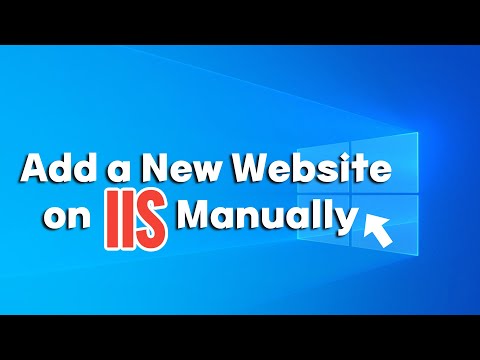
#Website #IIS #ApplicationPool #Binding #createwebsite
When you want to publish content for access over the Internet or an intranet connection, you can add a Web site to your Web server to hold the content.
During the installation of Internet Information Services (IIS), a default Web site configuration is created in the Inetpubwwwroot directory on your Web server. You can either use this default directory to publish your Web content or create a directory at a file system location of your choice. In this video, we will show you how to manually add a new website on IIS.
In step 6
Copy this path C:WindowsSystem32driversetc and paste it to the address bar. Then, hit enter on your keyboard. Next, right-click on the “hosts” file and select edit. After that, add your domain name at the bottom of the file.
Related Resources and videos:
How to Enable IIS Service
https://portal.databasemart.com/kb/a3…
How to find the IIS website log files
https://portal.databasemart.com/kb/a7…
How to Upload and Download Files via FTP
https://www.youtube.com/watch?v=k2nsjLmm0_Y
Thanks for watching.
Comment your feedback if possible.
Please like and share this video with your friends to spread the knowledge to others.
Subscribe to our channel for continuous how-to videos about managing applications or services on hosted servers.
https://www.youtube.com/@databasemart8440
Let’s connect!
Facebook: https://www.facebook.com/databasemart
Linkedin: https://www.linkedin.com/company/database-mart
Visit Database Mart for #vpshosting, #dedicatedhosting and #GPUhosting services
https://bit.ly/3bXdevZ
Special 10% discount for NEW clients: “10_YTAF0722”